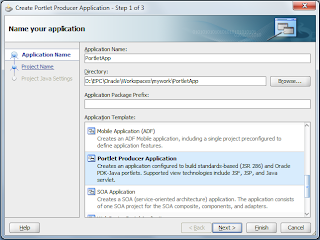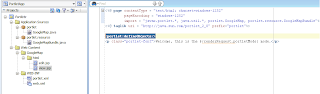Hi friends, I tried to connect webcenter content PS5 (UCM) with Webcenter Portal Framework PS5 using Jdeveloper11.1.1.6.
I opened JDeveloper, created a content repository connection with all the required fields. While testing the connection, the connection became successful. But while navigating to the Webcenter Content Connection, I am getting the following error.
SEVERE: Could not list contents of folder with ID = dCollectionID:-1
oracle.stellent.ridc.protocol.ServiceException: No service defined for COLLECTION_DISPLAY.
To solve the issue, please find the following the steps in Webcenter Content.
1. Login into webcenter content : https://<hostname>:<port number>/cs
2. Click on 'Administration' and select 'Admin Server'
3. This will open a new window in browser, please select 'Component Manager'.
4. In the right side window, please click on 'Advanced component manager'
5. We can see all the enabled and disabled features.
The main problem for this error is folders_g is not enabled and Framework folders might have enabled. But for creating a connection with webcenter portal framework or with webcenter spaces, we need
folders_g, then only we will get Contribution folder.
6. come to the enabled feature session, select Framework folders and disable it.
7. Come to the disabled feature session, select folders_g in the list and enable it.
8. Restart the Webcenter content node.
9. Login into webcenter content system, go to 'Browse Content' menu. If we are able to see 'Contribution Folder' the problem is solved. We can configure webcenter content with Webcenter portal framework or with webcenter spaces.