Oracle has
release Oracle Database 12c and we are covering Oracle Database 12.2.1.0 for
the installation and configuration in this post. Below are software versions that we are
using.
Virtualization: Oracle Virtual Box
Operating System: Oracle Enterprise Linux 6.9
Database: Oracle Database 12.2.1.0
We can us
this post as initial step to turn into Oracle DBA.
1. Oracle DBA Tasks: General Oracle DBA
Tasks
a. Install Oracle Database
b. Create Oracle Database instances
c. Upgrade Database to newer versions
d. Start Oracle Database instance
e. Shutdown Oracle Database instance
f.
Manage
storage structures of Oracle Database
g. Manage users and security
h. Manage database objects – indexes,
tables, views etc.
i.
Backup
database
j.
Recover
database
k. Monitor the state of the database
instance and performance
l.
Tune
database
m. Diagnose and Report critical errors
2. Tools for administering oracle database
a. Oracle universal installer – to
install oracle database.
b. Oracle Database Configuration Assistant
(DBCA) – to create database from templates (oracle supplied or own templates)
c. Database Upgrade Assistant (DBUA) – Upgrade
Oracle Database to Newer Versions
d. Net Configuration Assistant –
Configure listeners and naming methods
e. Oracle Enterprise Manager Database
Express (EM Express) – Web based interface for managing the database
f.
SQL
Developer – Supports Oracle Database developments
3. Oracle Database Installation
a. Pre-requisites: All these pre-requisites need to be
done before starting the Oracle Database 12c installation.
i.
Display
Cards resolution – 1024x768
ii.
RAM
– 2 GB RAM
[root@fmwdb12c ~]# grep MemTotal /proc/meminfo
MemTotal: 8512592 kB
[root@fmwdb12c ~]# grep SwapTotal /proc/meminfo
SwapTotal: 3145724 kB
[root@fmwdb12c ~]# df -h /tmp
Filesystem Size Used Avail Use% Mounted on
/dev/mapper/vg_ohs12c-lv_root
26G 7.1G
18G 29% /
[root@fmwdb12c ~]# free
total used free
shared buffers cached
Mem: 8512592 4865736
3646856 4076 29176
4287356
-/+ buffers/cache: 549204
7963388
Swap: 3145724 0
3145724
[root@fmwdb12c ~]# uname -m
x86_64
[root@fmwdb12c ~]# df -h /dev/shm
Filesystem Size
Used Avail Use% Mounted on
tmpfs 4.1G 84K
4.1G 1% /dev/shm
iii.
OS
– OEL 6.4 to OEL 7.2
[oracle@fmwdb12c ~]$ cat /etc/oracle-release
Oracle Linux Server
release 6.9
iv.
Install
Oracle Pre-Installation RPM. This will install the required os libraries for
Oracle Database installation.
1.
Login
with root user
2. Execute the below command and make
sure that internet connection is available.
#yum install oracle-database-server-12cR2-preinstall
v.
Check
ssh installed
[root@fmwdb12c ~]# rpm -qa | grep ssh
openssh-server-5.3p1-122.el6.x86_64
openssh-clients-5.3p1-122.el6.x86_64
openssh-5.3p1-122.el6.x86_64
openssh-askpass-5.3p1-122.el6.x86_64
libssh2-1.4.2-2.el6_7.1.x86_64
[root@fmwdb12c ~]#
vi.
Create
Operating System Groups, Assign to user and create the installation directory
[root@fmwdb12c
~]# groupadd oper
[root@fmwdb12c
~]# groupadd dba
[root@fmwdb12c
~]# groupadd oinstall
[root@fmwdb12c
~]# usermod -g oinstall -G
dba,oper oracle
[root@fmwdb12c
~]# mkdir -p
/u01/app/oracle/product/12.2.0.1/db_1
[root@fmwdb12c
~]# chown -R
oracle:oinstall /u01
[root@fmwdb12c
~]# chmod -R 775 /u01
vii.
Set
Environment Parameters
[root@fmwdb12c ~]# su - oracle
[oracle@fmwdb12c ~]$ cd /home/oracle/
[oracle@fmwdb12c ~]$ vi .bash_profile
TMP=/tmp; export TMP
TMPDIR=$TMP; export TMPDIR
ORACLE_HOSTNAME=fmwdb12c;
export ORACLE_HOSTNAME
ORACLE_UNQNAME=FMW12CDB;
export ORACLE_UNQNAME
ORACLE_BASE=/u01/app/oracle;
export ORACLE_BASE
ORACLE_HOME=$ORACLE_BASE/product/12.2.0.1/db_1;
export ORACLE_HOME
ORACLE_SID=FMW12CDB;
export ORACLE_SID
PATH=$ORACLE_HOME/bin:$PATH;
export PATH
viii.
Check
the resource limits
[oracle@fmwdb12c ~]$ ulimit -Sn
1024
[oracle@fmwdb12c ~]$ ulimit -Hn
65536
[oracle@fmwdb12c ~]$ ulimit -Su
16384
[oracle@fmwdb12c ~]$ ulimit -Hu
16384
[oracle@fmwdb12c ~]$ ulimit -Ss
10240
[oracle@fmwdb12c ~]$ ulimit -Hs
32768
[oracle@fmwdb12c ~]$
b. Database file location
i.
File
System – Operating system file system. We are following File System for the database
installation in this post.
ii.
Automatic
Storage Management – Oracle ASM disk group. Oracle ASM need to be installed and
create the disk groups before starting the Oracle Installation.
c. Installation Steps
[oracle@fmwdb12c tmp]$ cd /u01/sw/
[oracle@fmwdb12c sw]$ unzip
linuxx64_12201_database.zip
[oracle@fmwdb12c sw]$ cd database/
[oracle@fmwdb12c sw]$./runInstaller
Install the scripts using
root user in a separate terminal.
[oracle@fmwdb12c
database]$ su -
Password:
[root@fmwdb12c ~]# sh
/u01/app/oraInventory/orainstRoot.sh
Changing permissions of
/u01/app/oraInventory.
Adding read,write
permissions for group.
Removing
read,write,execute permissions for world.
Changing groupname of
/u01/app/oraInventory to oinstall.
The execution of the
script is complete.
[root@fmwdb12c ~]# sh
/u01/app/oracle/product/12.2.0.1/db_1/root.sh
Performing root user
operation.
The following environment
variables are set as:
ORACLE_OWNER= oracle
ORACLE_HOME= /u01/app/oracle/product/12.2.0.1/db_1
Enter the full pathname of
the local bin directory: [/usr/local/bin]: /usr/local/bin
Copying dbhome to /usr/local/bin ...
Copying oraenv to /usr/local/bin ...
Copying coraenv to /usr/local/bin ...
Creating /etc/oratab
file...
Entries will be added to
the /etc/oratab file as needed by
Database Configuration
Assistant when a database is created
Finished running generic
part of root script.
Now product-specific root
actions will be performed.
Do you want to setup
Oracle Trace File Analyzer (TFA) now ? yes|[no] :
yes
Installing Oracle Trace
File Analyzer (TFA).
Log File:
/u01/app/oracle/product/12.2.0.1/db_1/install/root_fmwdb12c_2017-07-18_13-19-42-504748751.log
Finished installing Oracle
Trace File Analyzer (TFA)
[root@fmwdb12c ~]#
d. Post Installation Checking
[oracle@fmwdb12c sw]$ sqlplus "/as sysdba"
SQL*Plus: Release
12.2.0.1.0 Production on Tue Jul 18 13:51:09 2017
Copyright (c) 1982, 2016,
Oracle. All rights reserved.
Connected to:
Oracle Database 12c
Enterprise Edition Release 12.2.0.1.0 - 64bit Production
SQL> select instance_name from
v$instance;
INSTANCE_NAME
----------------
FMW12CDB
SQL> select name,open_mode from
v$pdbs;
NAME
--------------------------------------------------------------------------------
OPEN_MODE
----------
PDB$SEED
READ ONLY
FMW12CPDB
READ WRITE
SQL> alter session set
container=FMW12CPDB;
Session altered.
SQL> select file_name from
dba_data_files;
FILE_NAME
--------------------------------------------------------------------------------
/u01/app/oracle/oradata/FMW12CDB/fmw12cpdb/system01.dbf
/u01/app/oracle/oradata/FMW12CDB/fmw12cpdb/sysaux01.dbf
/u01/app/oracle/oradata/FMW12CDB/fmw12cpdb/undotbs01.dbf
/u01/app/oracle/oradata/FMW12CDB/fmw12cpdb/users01.dbf
SQL> shutdown immediate;
Pluggable Database closed.
SQL> startup
Pluggable Database opened.
e. Restart the Virtual Machine and start
the database
[oracle@fmwdb12c
~]$ lsnrctl start
LSNRCTL
for Linux: Version 12.2.0.1.0 - Production on 18-JUL-2017 14:08:18
Copyright
(c) 1991, 2016, Oracle. All rights
reserved.
Starting
/u01/app/oracle/product/12.2.0.1/db_1/bin/tnslsnr: please wait...
TNSLSNR
for Linux: Version 12.2.0.1.0 - Production
System
parameter file is /u01/app/oracle/product/12.2.0.1/db_1/network/admin/lis
tener.ora
Log
messages written to
/u01/app/oracle/diag/tnslsnr/fmwdb12c/listener/alert/log
.xml
Listening
on: (DESCRIPTION=(ADDRESS=(PROTOCOL=tcp)(HOST=fmwdb12c)(PORT=1521)))
Listening
on: (DESCRIPTION=(ADDRESS=(PROTOCOL=ipc)(KEY=EXTPROC1521)))
Connecting
to (DESCRIPTION=(ADDRESS=(PROTOCOL=TCP)(HOST=fmwdb12c)(PORT=1521)))
STATUS
of the LISTENER
------------------------
Alias LISTENER
Version TNSLSNR for Linux: Version
12.2.0.1.0 - Production
Start
Date 18-JUL-2017 14:08:19
Uptime 0 days 0 hr. 0 min. 1 sec
Trace
Level off
Security ON: Local OS Authentication
SNMP OFF
Listener
Parameter File
/u01/app/oracle/product/12.2.0.1/db_1/network/admin/li
stener.ora
Listener
Log File
/u01/app/oracle/diag/tnslsnr/fmwdb12c/listener/alert/l
og.xml
Listening
Endpoints Summary...
(DESCRIPTION=(ADDRESS=(PROTOCOL=tcp)(HOST=fmwdb12c)(PORT=1521)))
(DESCRIPTION=(ADDRESS=(PROTOCOL=ipc)(KEY=EXTPROC1521)))
The
listener supports no services
The
command completed successfully
[oracle@fmwdb12c
~]$ sqlplus "/as
sysdba"
SQL*Plus:
Release 12.2.0.1.0 Production on Tue Jul 18 14:08:31 2017
Copyright
(c) 1982, 2016, Oracle. All rights
reserved.
Connected
to an idle instance.
SQL>
select instance_name from
v$instance;
select
instance_name from v$instance
*
ERROR
at line 1:
ORA-01034:
ORACLE not available
Process
ID: 0
Session
ID: 0 Serial number: 0
SQL>
startup
ORACLE
instance started.
Total
System Global Area 2617245696 bytes
Fixed
Size 8796192 bytes
Variable
Size 687867872 bytes
Database
Buffers 1912602624 bytes
Redo
Buffers 7979008 bytes
Database
mounted.
Database
opened.
SQL>
Oracle
Database 12c has been installed and successfully configured to use.

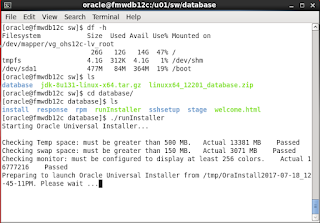















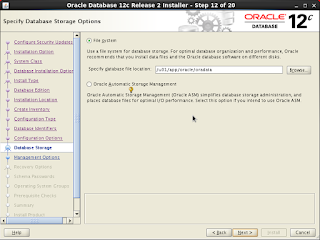







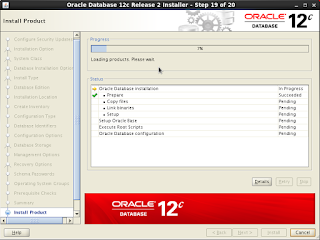



Good and clear post
ReplyDelete
ReplyDeleteIam so thrilled because of finding your alluring website here.Actually i was searching for Oracle BPM.Your blog is so astounding and informative too..Iam very happy to find such a creative blog. Iam also find another one by mistake while am searching the same topicOracle SQL.Thank you soo much..